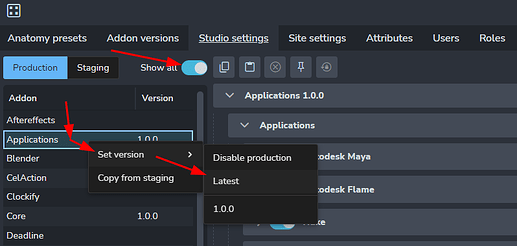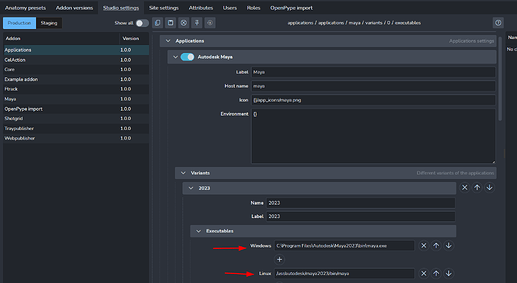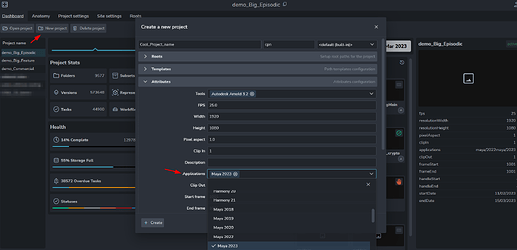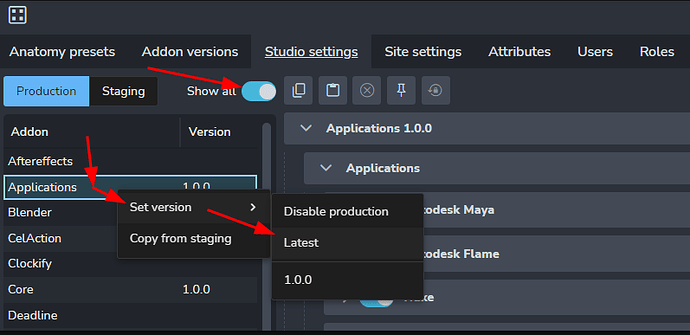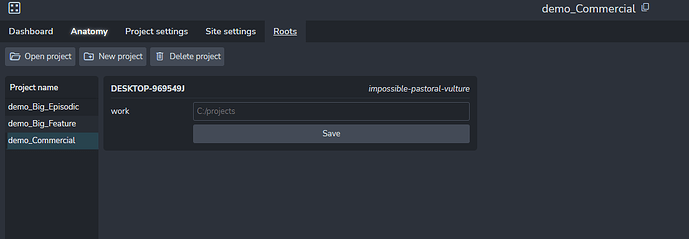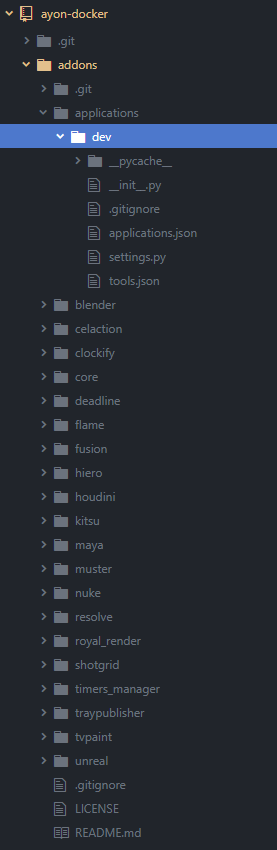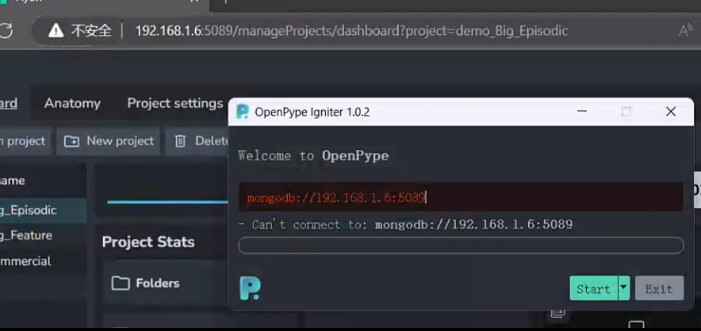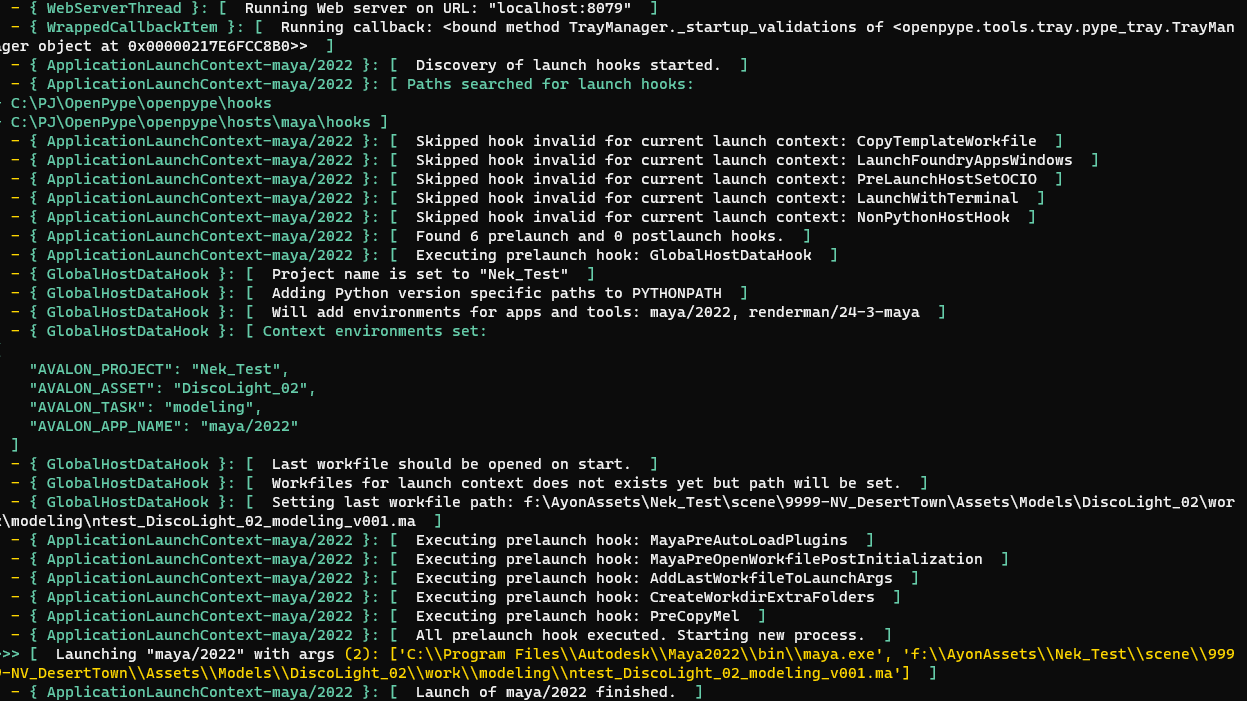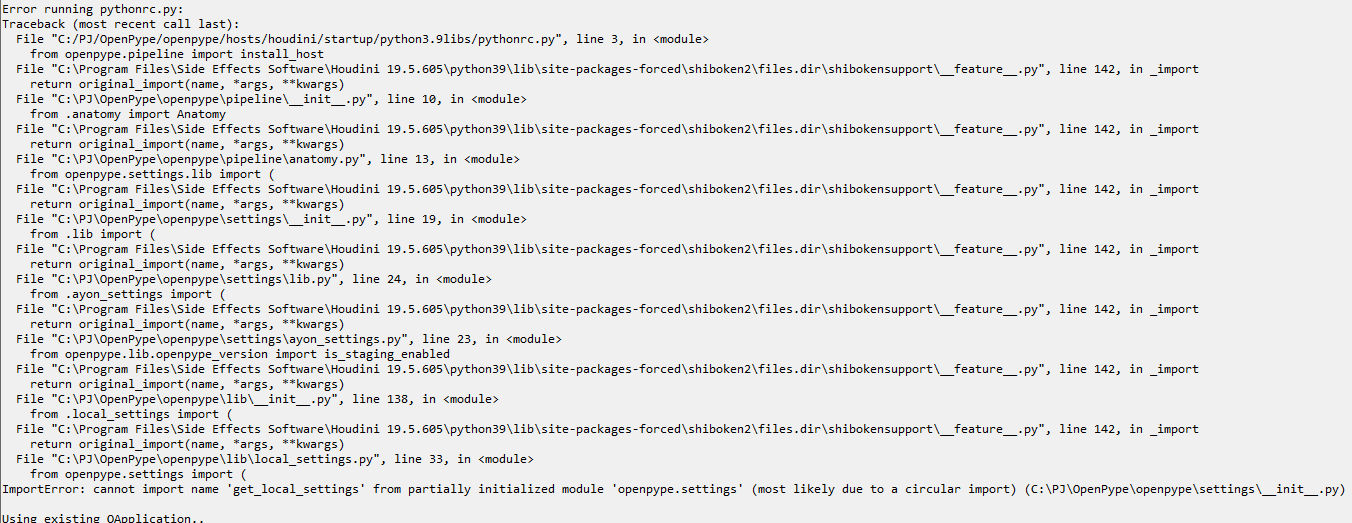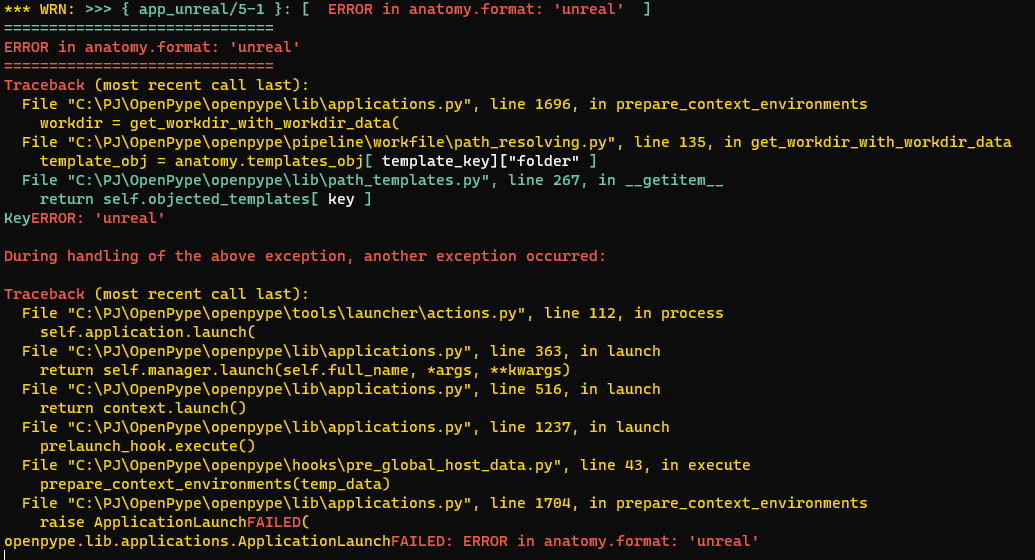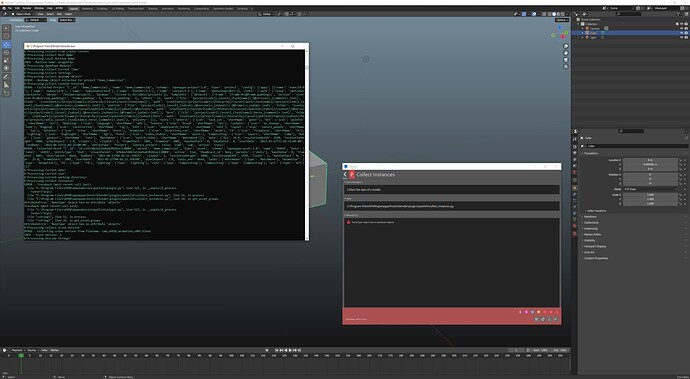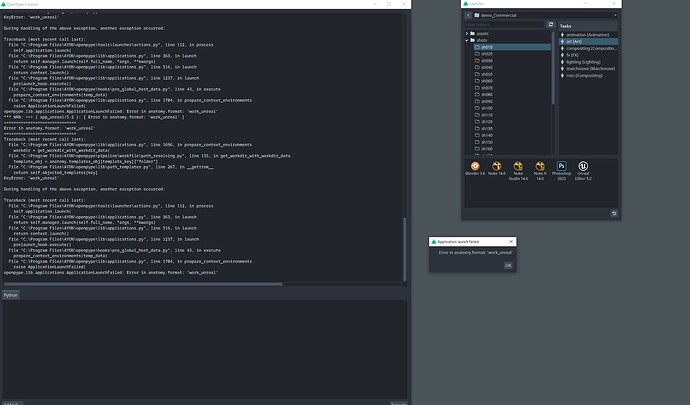Please note that this guide is now deprecated and we’ll be soon released and updated, streamlined process with the release of production beta of AYON
While we are in the beta phase with the new AYON server and things are changing very quickly, we’ll do our best to keep this guide up to date, to get you up and running. Once we reach 1.0 release, we’ll migrate the guide to the official documentation.
Set up early access AYON server and desktop application
To get everything up and running you will need:
- AYON server - The heart of the pipeline that all other tools talk to
- AYON-addons - (temporary repository holding the default configuration of all addons)
- OpenPype - Desktop application that takes care of the pipeline integrations on artist workstation
1. Server
The best way to deploy the server is using our provided ayon-docker repository with the official docker image. Simply follow the instructions in the repository readme
2. Addons
To be able to run AYON desktop app with in a meaningful way, you’ll need to populate your server with default setting definitions for addons. At the moment they all reside in a single repository on GitHub AYON-addons
To install them you need to
- Download the repository
- Copy the content of the repository to
ayon-docker/addons/ - Restart the server
Addons directory structure follows this scheme: addons/{addon_name}/{addon_version}. At this moment, version directory is always named dev.
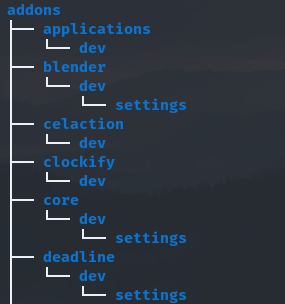
3. Prepare Desktop App (Currently still named OpenPype)
To test OpenPype with AYON server you’ll need to either run it from code, or build it yourself.
- Clone GitHub - ynput/OpenPype: Main OpenPype repository and AYON openpype addon codebase
- Checkout branch release/next-minor
- Follow readme in the repository to set up your environment
4. Start testing AYON pipeline
-
Configure system-wide application paths
-
Make sure that you have enabled at least
applicationsaddon for production on the server
-
Check if the default DCC executable paths match your system and adjust them if it’s not the case
-
-
Create a project (or run our demo project generator) and add some DCCs into its applications attribute.
-
Start OpenPype desktop application (OpenPype Tray) using
ayon_start.py
Important Note
AYON mode has its own executable (and start script). To start OpenPype in AYON mode just replacestart.pywithayon_start.py(there is also a tray start script in OpenPype/tools ).
Congratulations! From this point, you should be able to do almost everything that was possible to do in OpenPype. Please report any issues encountered on this topic so we can keep track and adjust the guide accordingly.
To talk about functionality, new features, or enhancements, please create a new topic, so we can keep this topic dedicated purely to getting AYON beta up and running.