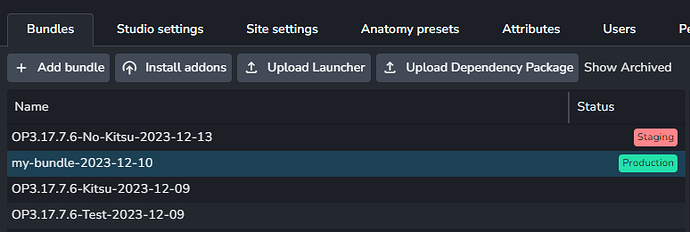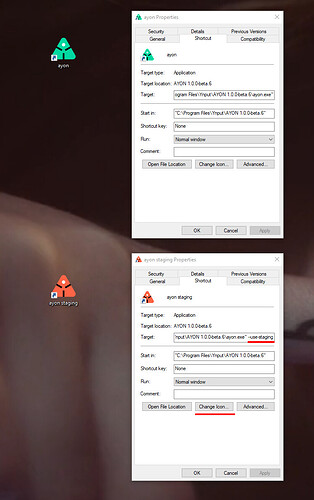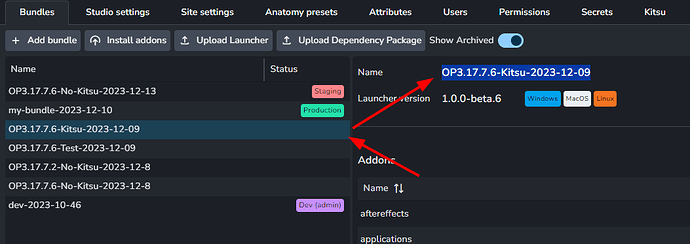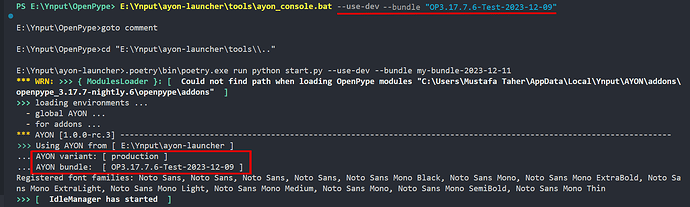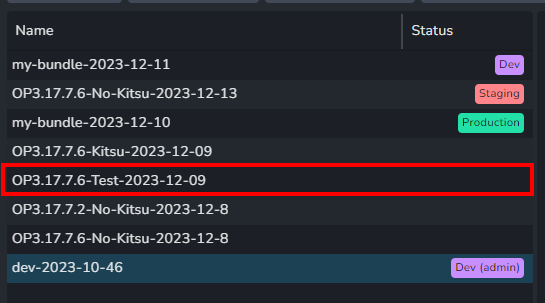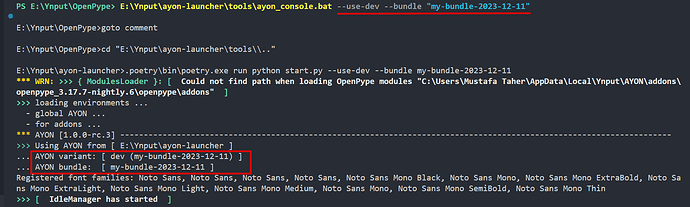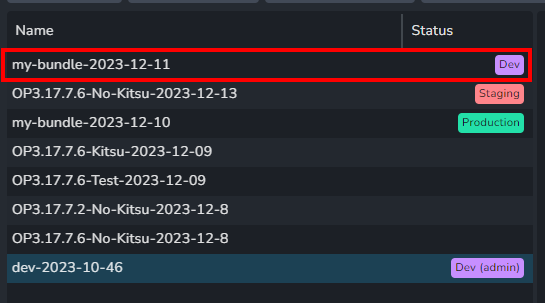TL;DR
No worries go to summary
Intro
If you are using Ayon regularly, then you already know that a Bundle is a capture of the settings at a particular time which specifies addons versions and settings and Ayon consider bundles marked production and staging as the studio settings. It’s mentioned here AYON Beta Testing - Minimal step by step guide.
Production is the main bundle for production while Staging is a secondary bundle that can be used for many purposes like testing for example.
Ayon doesn’t express any opinions about how you should use these bundles. Read more Launcher - Distribution | AYON Docs.
| Bundles | Launcher Executable |
|---|---|
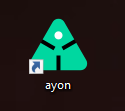 |
Using Production and Staging bundles
Well, Ayon executable runs by default in production mode i.e. using production bundle.
To use staging mode, you just pass --use-staging argument.
On windows, I can just copy paste the Ayon desktop short cut, add --use-staging at the end, and change icon. (you can find the icon png file here, convert it to .ico and use it as an icon for the shortcut)
In case you are curious, Here’s the full executable path in my screenshot:
"C:\Program Files\Ynput\AYON 1.0.0-beta.6\ayon.exe" --use-staging
What about setting certain bundles to certain projects ?
This feature is not implemented yet on the Ayon server side.
But, on the Ayon Launcher side you can do that by using another handy argument --bundle .
It’s easy,
- copy the bundle name
- add it after
--bundle.
e.g. I can run Ayon launcher in production mode with bundle in my screenshot by using
"C:\Program Files\Ynput\AYON 1.0.0-beta.6\ayon.exe" --bundle "OP3.17.7.6-Kitsu-2023-12-09"
Summary
Ayon launcher executable comes with some handy arguments, two of them are:
--use-stagingtells ayon executable to run staging mode--bundletells ayon launcher to use a specific bundle (any bundle!)
Examples:
- Run Ayon in production mode
"C:\Program Files\Ynput\AYON 1.0.0-beta.6\ayon.exe" - Run Ayon in staging mode
"C:\Program Files\Ynput\AYON 1.0.0-beta.6\ayon.exe" --use-staging - Run Ayon in production mode with the specified bundle
"C:\Program Files\Ynput\AYON 1.0.0-beta.6\ayon.exe" --bundle "BUNDLE_NAME" - Run Ayon in staging mode with the specified bundle
"C:\Program Files\Ynput\AYON 1.0.0-beta.6\ayon.exe" --use-staging --bundle "BUNDLE_NAME"
If you are running Ayon launcher from source using
--use-devargument,
Then using--bundlehas two results:
- skip dev mode and run production mode, which happens if using any bundle that’s not marked dev.
- still runs in dev mode when passing a bundle that marked dev
Example:
Mode Terminal Bundle Production Mode Dev Mode