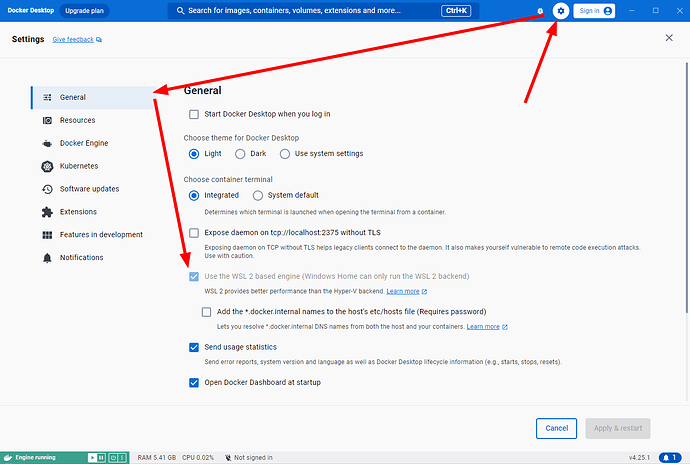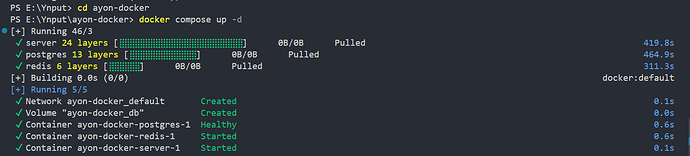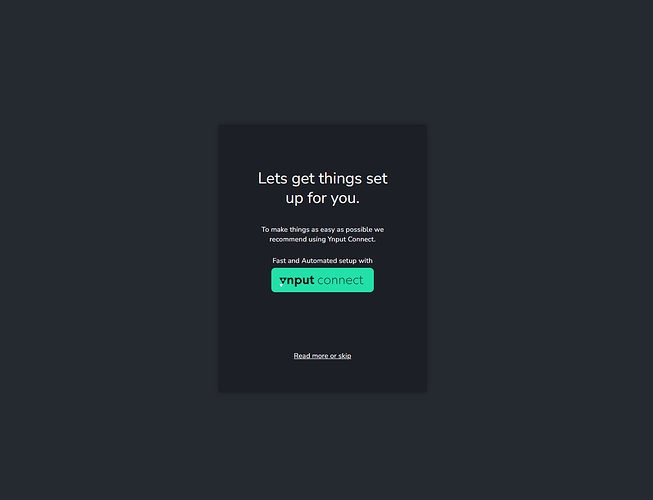Hello, everyone.
Here’s a quick guide to deploy ayon on windows machine.
This guide assumes you already installed git.
Prepare your windows:
-
Install WSL2
it should be as easy as running the follow command in powershell, More info.wsl --install🛠️ Limit resources for WSL.
One recommendation: create file
C:\Users\<UserName>\.wslconfigwith[wsl2] memory=2GB # Limits VM memory in WSL 2 up to 2GB processors=2 # make the WSL 2 use up to two virtual processors -
Install Docker, from Docker Desktop for windows
-
Check if docker is using wsl2. it should be enabled by default if you already have wsl2, More info.
Deploy Ayon
At this point, you can follow the steps mentioned in the ayon-docker readme on GH.
Tweaking
docker-compose.ymlcan be a little tricky especially when you use volumes in docker compose, updating is slightly different and for those having mounted backend and/or frontend as volumes it can be a little tricky.
In essences, running docker with the default settings is as simple as
cd your-preferred-dir
git clone https://github.com/ynput/ayon-docker.git
cd ayon-docker
docker compose up -d
Here’s how it looks like on my side.
At this point, go to http://127.0.0.1:5000/ and then you will start seeing the magic!
Update Ayon
In the repo folder, you can use these commands to update Ayon.
docker compose pull
docker compose up -d
Note
WSL Networking: If you’re using WSL 2, it runs a separate network stack from the Windows host. This difference can sometimes lead to networking issues, including performance bottlenecks or timeouts, especially with high network traffic like media file uploads.
My personal experience: bootstrap is taking centuries to download files.
I tried adding more flags in my .wslconfig but no luck, mirrored mode doesn’t work on my side.
[wsl2]
memory=4GB # Limits VM memory in WSL 2 up to 4GB
processors=2 # make the WSL 2 use up to two virtual processors
localhostForwarding=true # Turn on default connection to bind WSL 2 localhost to Windows localhost
[experimental]
networkingMode=mirrored # Enable mirrored mode networking