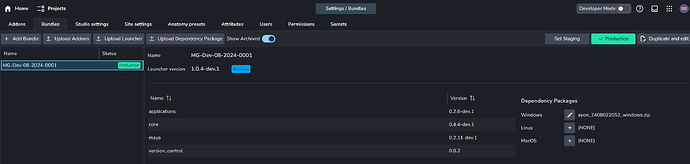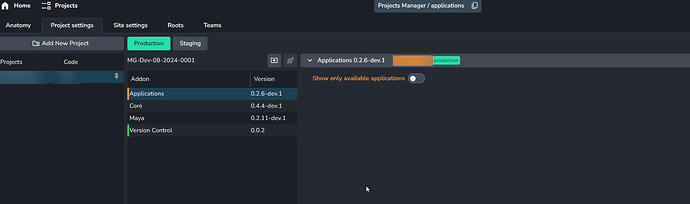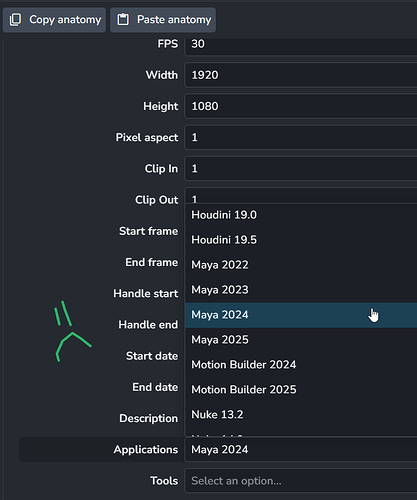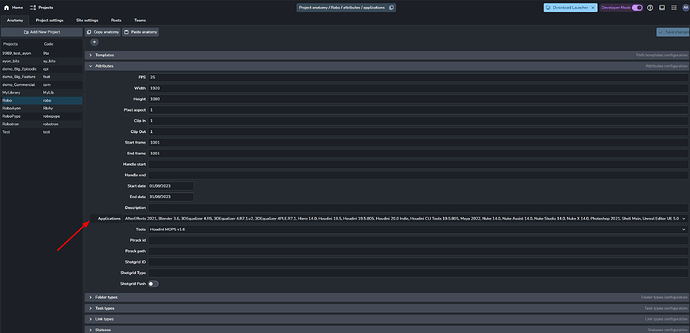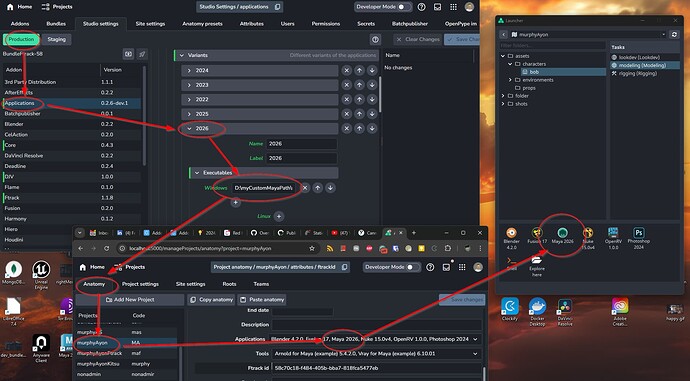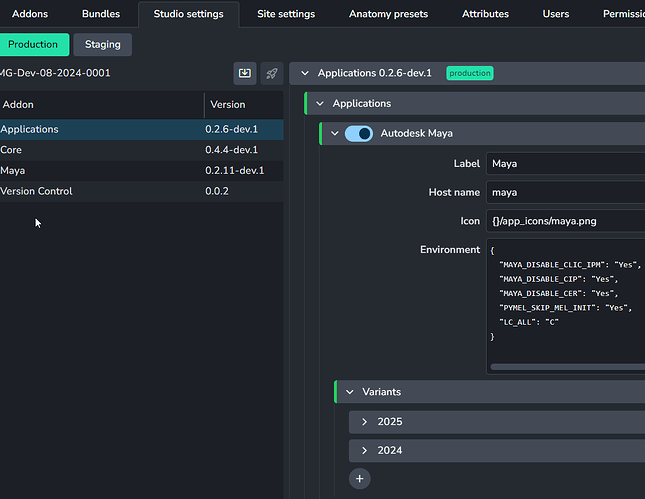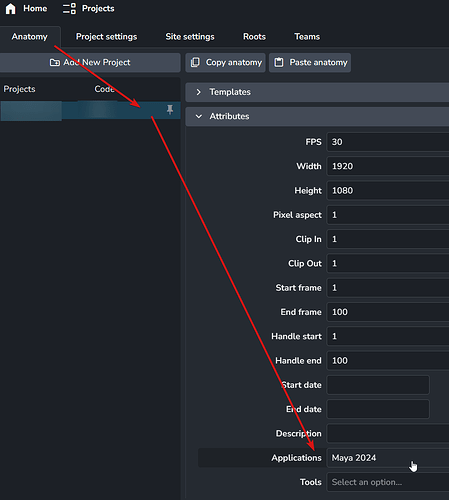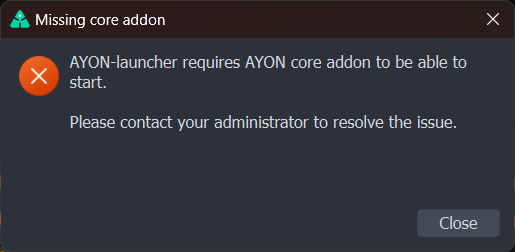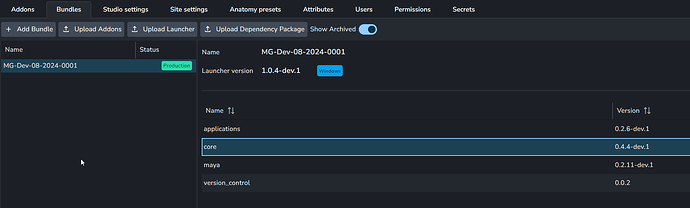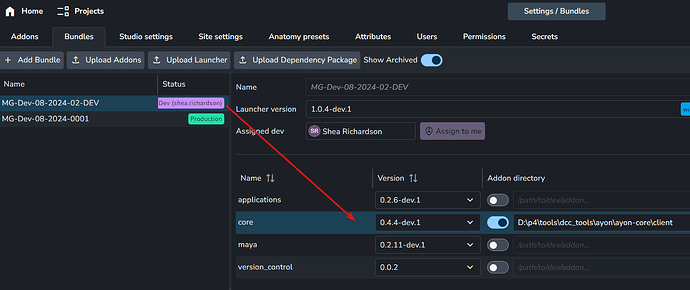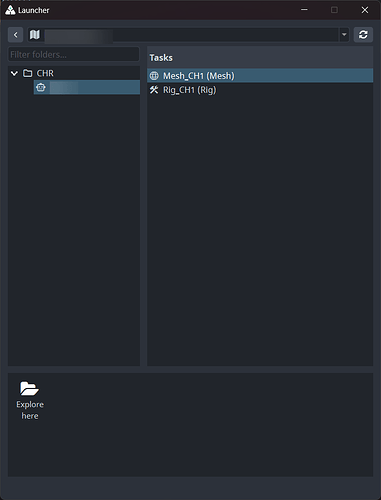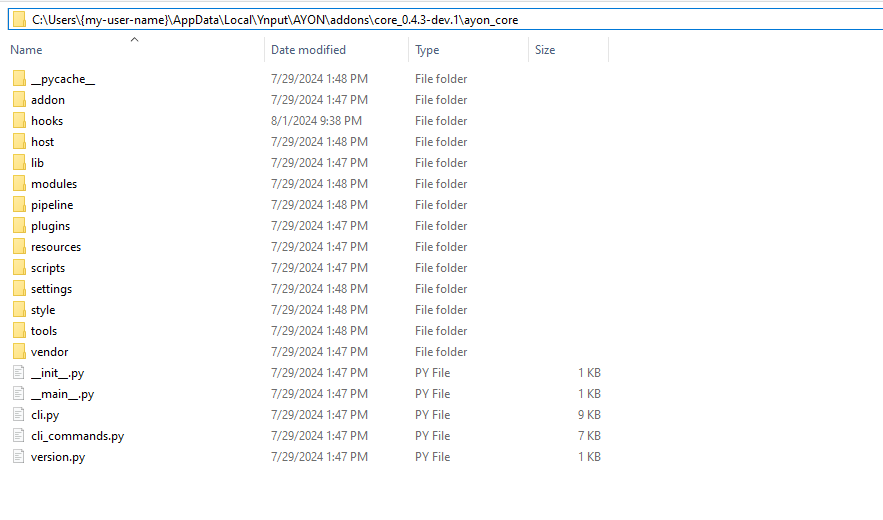Here is the maya settings from ayon+settings://applications - it only has 2024 + 2025 as options. 2024 is modified to my correct local path:
Json:
{
"enabled": true,
"label": "Maya",
"host_name": "maya",
"icon": "{}/app_icons/maya.png",
"environment": "{\n \"MAYA_DISABLE_CLIC_IPM\": \"Yes\",\n \"MAYA_DISABLE_CIP\": \"Yes\",\n \"MAYA_DISABLE_CER\": \"Yes\",\n \"PYMEL_SKIP_MEL_INIT\": \"Yes\",\n \"LC_ALL\": \"C\"\n}\n",
"variants": [
{
"name": "2025",
"label": "2025",
"environment": "{\n \"MAYA_VERSION\": \"2025\"\n}",
"use_python_2": false,
"executables": {
"windows": [
"C:\\Program Files\\Autodesk\\Maya2025\\bin\\maya.exe"
],
"linux": [
"/usr/autodesk/maya2025/bin/maya"
],
"darwin": [
"/Applications/Autodesk/maya2025/Maya.app"
]
},
"arguments": {
"windows": [],
"linux": [],
"darwin": []
}
},
{
"name": "2024",
"label": "2024",
"environment": "{\n \"MAYA_VERSION\": \"2024\"\n}",
"use_python_2": false,
"executables": {
"windows": [
"D:/Program Files/Autodesk/Maya2024/bin/maya.exe"
],
"linux": [
"/usr/autodesk/maya2024/bin/maya"
],
"darwin": [
"/Applications/Autodesk/maya2024/Maya.app"
]
},
"arguments": {
"windows": [],
"linux": [],
"darwin": []
}
}
]
}
Here is the project anatomy ayon+anatomy://<ProjectName>/attributes/applications:
Json:
[
"maya/2024"
]
Now I run into the issue where launcher won’t start because it says Ayon-Core does not exist…
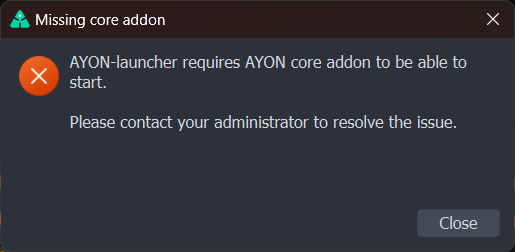
which does not appear to be the case:
I can work around this by duplicating the bundle and setting it to dev with a local path:
I can then start the launcher in dev mode but maya is not there as an option:
This is all that is output to the console:
▄██▄
▄███▄ ▀██▄ ▀██▀ ▄██▀ ▄██▀▀▀██▄ ▀███▄ █▄
▄▄ ▀██▄ ▀██▄ ▄██▀ ██▀ ▀██▄ ▄ ▀██▄ ███
▄██▀ ██▄ ▀ ▄▄ ▀ ██ ▄██ ███ ▀██▄ ███
▄██▀ ▀██▄ ██ ▀██▄ ▄██▀ ███ ▀██ ▀█▀
▄██▀ ▀██▄ ▀█ ▀██▄▄▄▄██▀ █▀ ▀██▄
· · - =[ by YNPUT ]:[ http://ayon.ynput.io ]= - · ·
------------------+-------+--------------+---------+---------------+---------+------------+-----
Addon name |Version|Initialization|Tray init|Connect modules|Tray menu|Addons start|Total
------------------+-------+--------------+---------+---------------+---------+------------+-----
launcher_tool |1.0.0 |0.000 |0.427 |0.001 |0.000 |0.000 |0.428
loader_tool |1.0.0 |0.000 |0.259 |0.000 |0.000 |0.000 |0.259
python_interpreter|1.0.0 |0.000 |0.026 |0.000 |0.000 |0.000 |0.026
------------------+-------+--------------+---------+---------------+---------+------------+-----
Total |(3) |0.000 |0.711 |0.001 |0.000 |0.000 |0.712
>>> [ Starting WebServer server ]
So Maya addon doesn’t even look like it has been downloaded locally