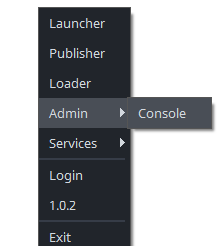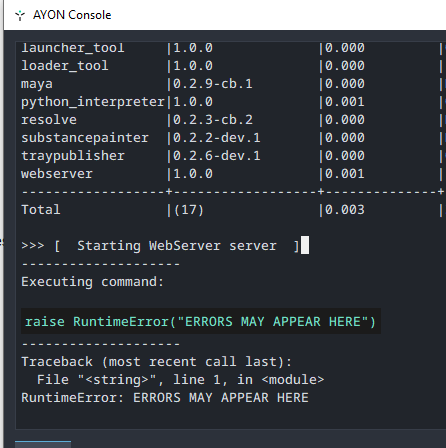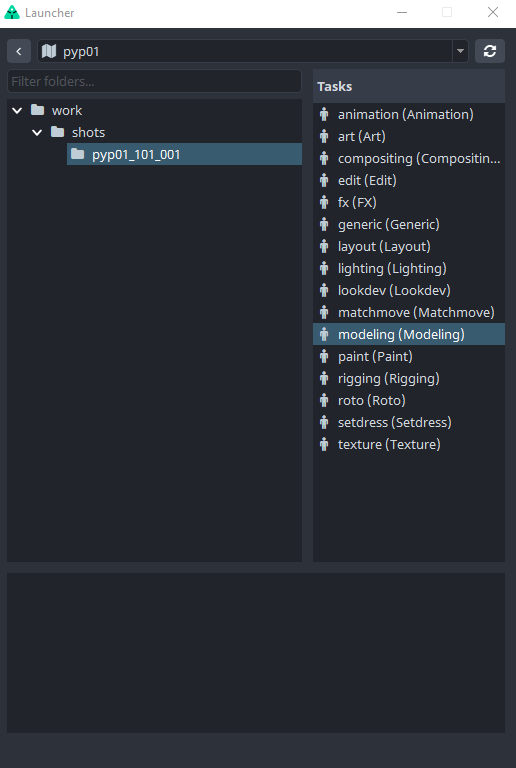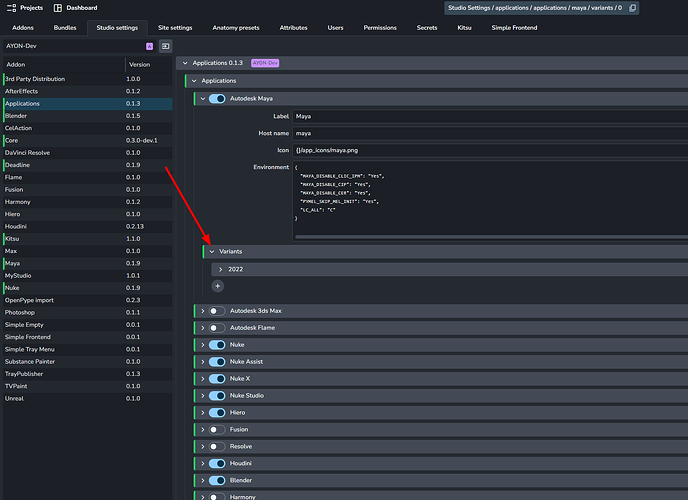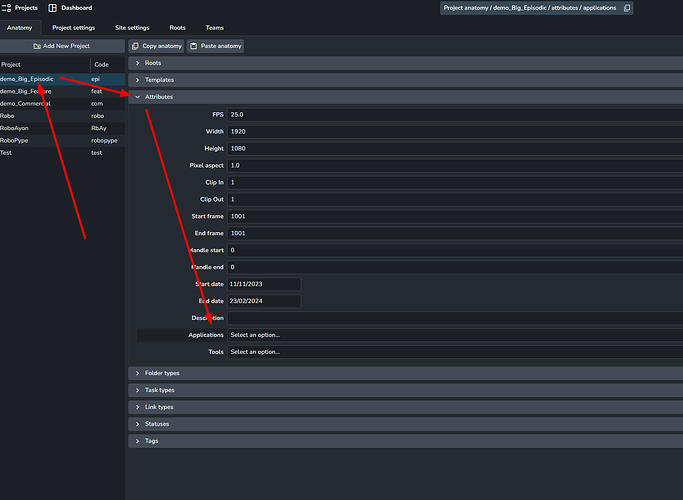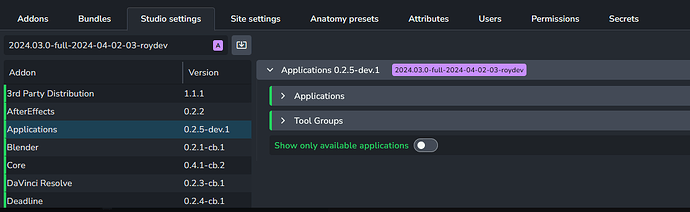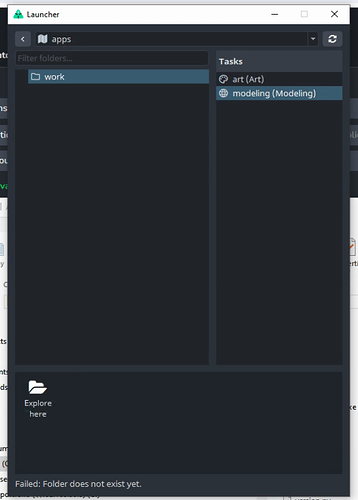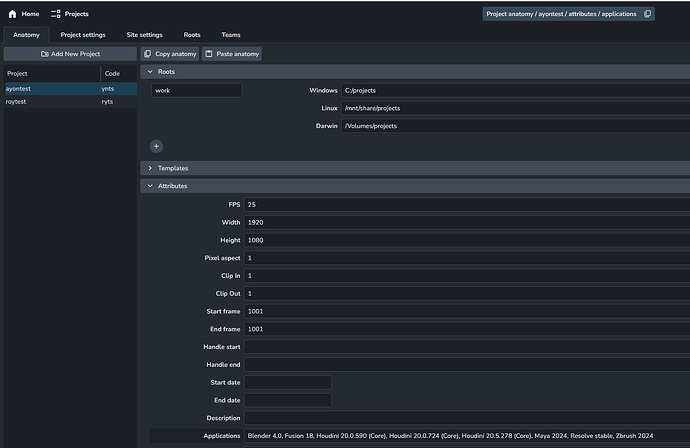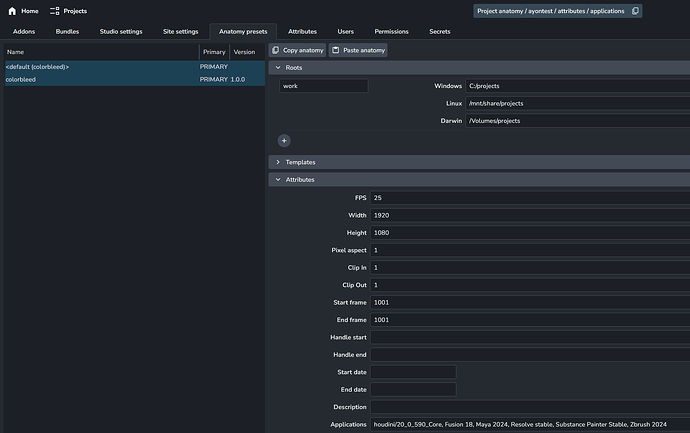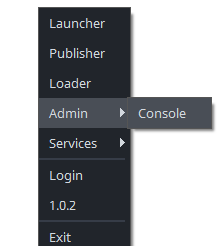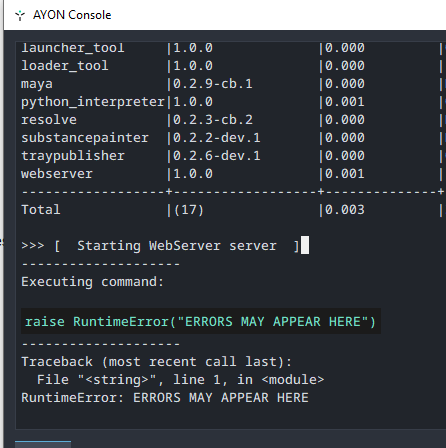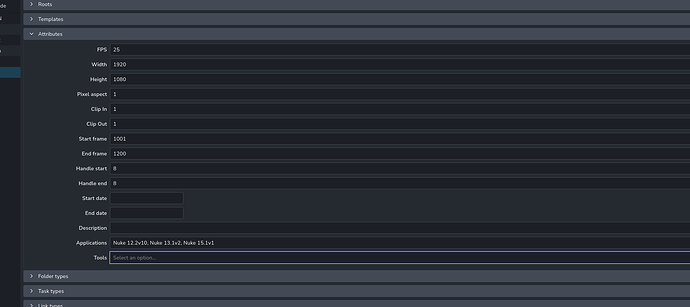Users seem to run into this every now and then. So let’s get to solving it!
Step 1. Show all project’s applications
Let’s first disable the feature that hides all applications that you do not have on your machine.
Disable Show only available applications on the Studio Settings page (Shortcut to get there is S+S (press S twice))
ayon+settings://applications/only_available
Make sure to press “Save Changes” right hand side.
With this disabled, any application that does not exist on your machine (path not found) will still show in the launcher if configured for the project.
Now, let’s check the launcher with a task selected. (A task must be selected to show any applications because you can only launch applications in a task).
Oh boy - nothing!
Step 2. Configure the Project Anatomy > Attributes > Applications
The project’s Anatomy > Attributes > Applications defines which applications are available in the project.
The shortcut in the web frontend is A+A
Save it. Refresh the launcher. All good now? I hope so, because it worked for Desmond on discord here.
Step 3. Update your Anatomy Presets
You only updated that one project, but new projects (or other existing projects) will not have been updated. Note that you will need to manually update any other projects if those are also in need of updating applications, but for any future new projects you can create Anatomy Presets.
There is no quick shortcut, but I usually press S+S to get to studio settings and then click the Anatomy Presets section at the top bar.
ayon+anatomy://{project_name}/attributes/applications (this URI won’t work, see here)
Note: Updating a preset does not update existing project. The preset gets applied on creation to a project, but does not remain a live connection. So you will need to update existing projects like in Step 2).
Still no applications? Check the Launcher Logs (Console)
Didn’t see ANY applications even after fixing the configuration after Step 2) then maybe you have an unfortunate bug in a combination of launcher version with core and/or applications addon, etc. This may be harder to debug.
- Check for logged errors - include with your report - go to Tray Launcher > Admin Console for ANY logged errors.
- Note the addon versions in your Bundle - and provide that with your issue report!